DISCLAIMER: This post contains affiliate links. I MAY EARN A COMMISSION OR BE REWARDED IN THE EVENT THAT YOU USE THESE LINKS TO MAKE A PURCHASE. for more info, please see my disclosure policy.
Do you feel like you’re constantly typing the same things over and over again?
Whether it’s emails to clients, posts on social media, or something like an email address or specific phrase, there are probably things you’re unnecessarily typing on a daily basis that’s costing you valuable time every DAY.
So, how do you eliminate the repetition and save hours every week?!
Use a text expander or text replacement application…for FREE!
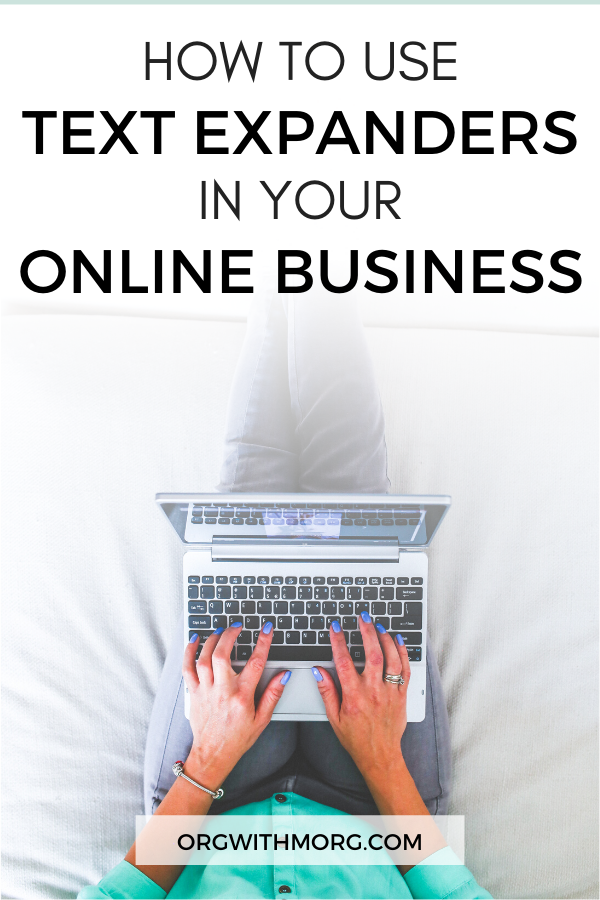
What is a text expander?
A text expander (also referred to as text replacement, like on an iPhone) is an application or program that allows you to save time when typing.
Instead of typing everything manually, you create a shortcut that is linked to a certain word/phrase.
Once that shortcut is typed, the associated text is automatically entered, with you only having to type a few simple characters.
There are many different text expander and text replacement applications, but my two favorites are the text replacement tool for iPhones and the Text Blaze Google Chrome extension.
Text Replacement (iPhone)
If you have an Android, you can see how to do this on your phone here.
When I found about this feature a year ago, I was so excited! Seriously.
I can’t tell you how many times I’ve typed something, knew I would have to type it again later so copied it, only to realize that when I went to paste I had copied something else in the meantime.
I had some of my common phrases saved in Notes, but even searching through that gets tedious. And when when you run your own business, time is everything.
How It Works
To create a shortcut, go to SETTINGS- GENERAL- KEYBOARD- TEXT REPLACEMENT.
Once there, click the “+” symbol. It will bring you to a screen (like this) where you can enter a phrase and a shortcut.
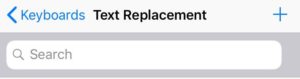
As you type, the shortcut will automatically expand into the associated phrase.
You can use this for words, phrases, sentences, paragraphs, and even emojis!
Shortcut Tip
For your shortcuts, I suggest putting some kind of punctuation at the beginning. All of my iPhone and Chrome shortcuts begin with a dash, so that the text shortcut doesn’t automatically enter every time I type that word.
For example, I type VA (an abbreviation for virtual assistant) on a daily basis.
Sometimes, I simply want to use the word in passing, and other times, I want to use the shortcut to send a specific email regarding my services.
By adding “/” before my shortcut, I know that my email template will ONLY be added when I type “/VA” and not when I type “VA” as part of a sentence.
Text Blaze
Text Blaze is a text expander extension for Google Chrome.
With the extension, you can create text templates that can be used anywhere on the web. You can even insert snippets (aka shortcuts) that will insert things such as today’s date or a signature!
Here’s a quick video explaining the extension:
And, remember how I said that these tools can save you hours every week?
Text Blaze is proof of that! It saves users more than 28 hours per MONTH, which is over $10,000 a year in savings because of productivity improvements.
As an extra bonus, Text Blaze is completely free to try (and use). I utilize the free plan everyday in my business!
How It Works
To create a new shortcut, click on your Text Blaze extension in Chrome. Once there, your dashboard will appear, and you’ll see a screen like this. I’ve went ahead and shown one of my shortcuts below.
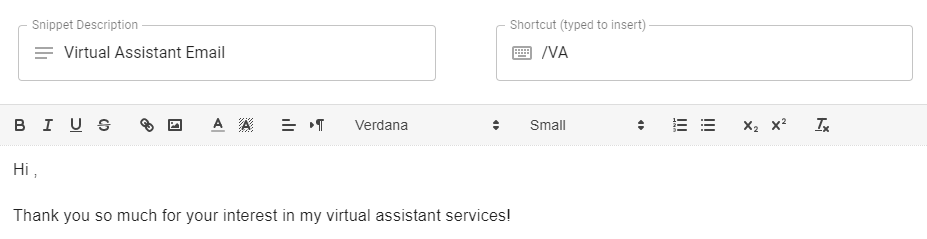
The shortcut is what you type to insert a certain word, phrase, or paragraph.
The snippet description is just that- it describes what your shortcut is. I have different labels on some of mine, such as M for Mercari (one of the selling platforms I use) with an explanation, such as zipcode.
You can see your snippet descriptions on the left-hand side of your Text Blaze dashboard (as shown below), which shows the description followed by the shortcut, in case you forget what a shortcut stands for.
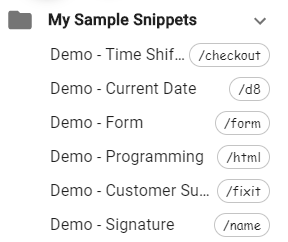
The text box is where you enter the text that you want to end up showing. Here, I’ve shown my VA email template.
So, once I type in the “/VA” shortcut in Chrome (I’m using the quotation marks because if I actually type the shortcut, the text is entered), my entire email automatically populates.
Then, all I have to do is tweak a few things here and there, and I’m good to go! Pretty cool, huh?
Text Blaze Pricing
As mentioned previously, Text Blaze is completely free to use! However, I’ve attached the pricing plans below in case you need more shortcut slots. The free plan includes up to three folders with up to 10 snippets in each. It’s a great starting package!
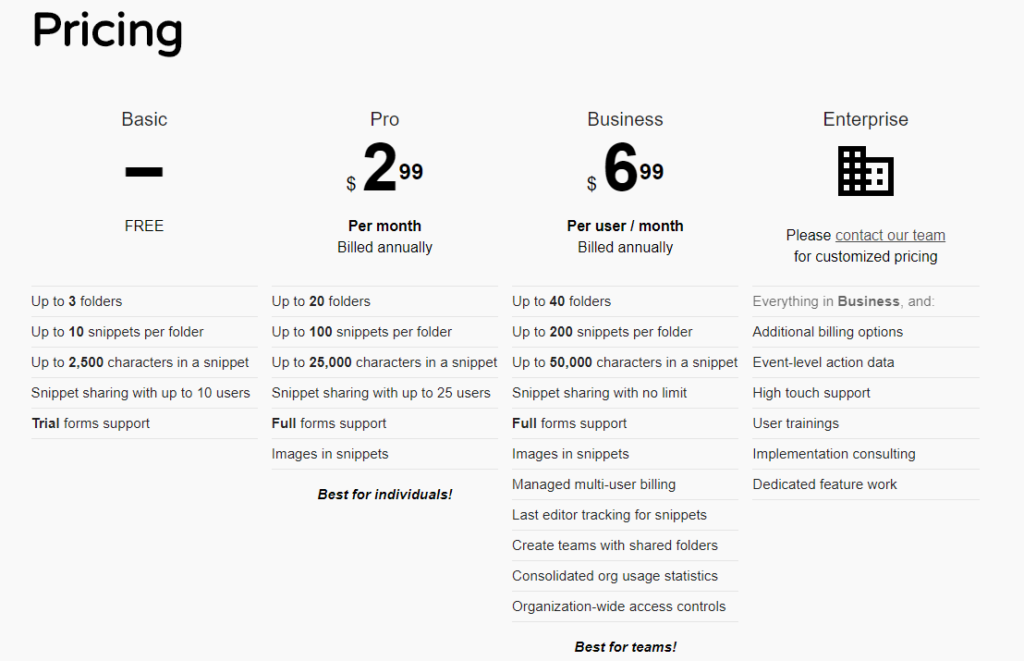
If you’d like to sign-up for Text Blaze and get one month of Text Blaze Pro (for free!), click on the button below!
Recap
The text replacement tool for iPhones and the Text Blaze extension for Google Chrome have helped increase my productivity dramatically.
Now, I can communicate with clients, list items on Poshmark, and send emails with the tap of a few keys, instead of typing the same things over and over again.
Do you use a text expander tool? If so, what’s your favorite? If not, what are you waiting for?!
Time is money and you deserve to save as much time as possible, my friend.
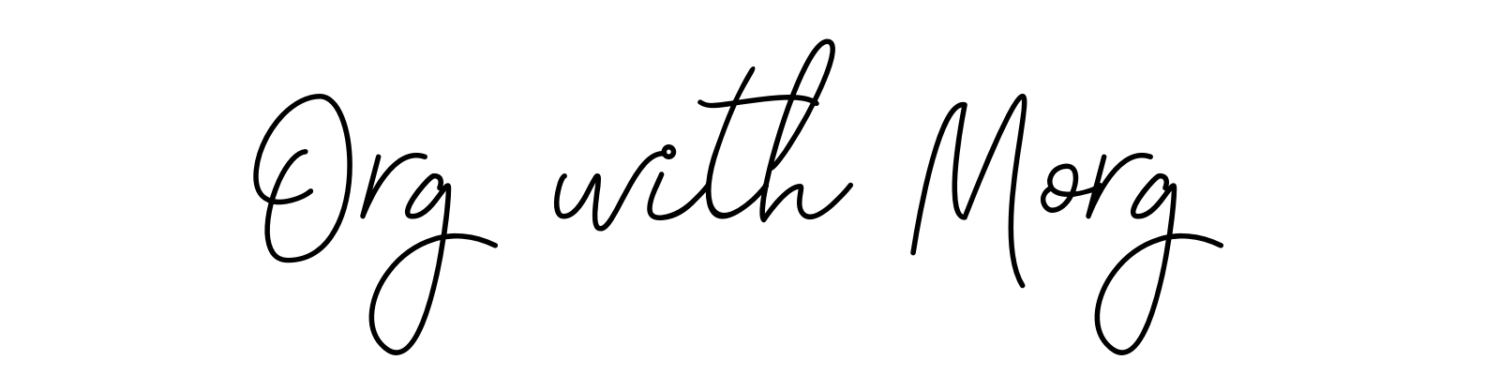
This is so cool. I will definitely be using this. It will be a huge timesaver. Thank you tons for sharing!
These have been such a help with increasing productivity in my business so I’m happy to share 🙂 thanks for reading!
This is awesome! I’m definitely going to do this. Thanks for the info!
Yay, thank you for reading!!! Hope you find it useful 🙂
This is so interesting and I’d never heard of it before! Thank you!
You’re so welcome!!! Thank you for reading 🙂
Wow! This is the first I’m hearing of this! I wonder why I hadn’t heard of it before!
Right!!! I was so surprised when I found out text expanders existed…like where have you been all my life?! 😂 I’m so happy I discovered them though (better late than never haha), because they’re amazing for increasing productivity!
This is a great tool for bloggers or anyone who writes a lot! Thanks for the great tip!
You’re so welcome, thank you for reading! 😊 Exactly. Text expanders are such a universal productivity tool…they’re perfect for bloggers and equally as great for other those in other professions, such as people working in an office setting!